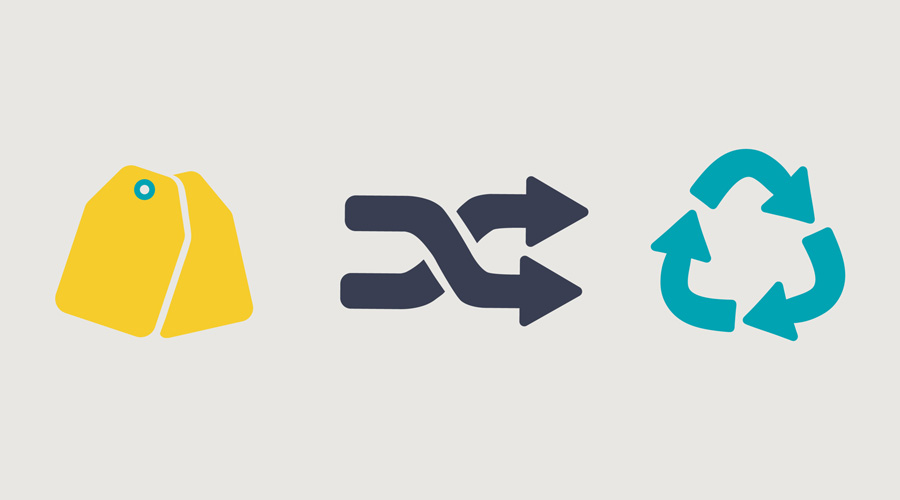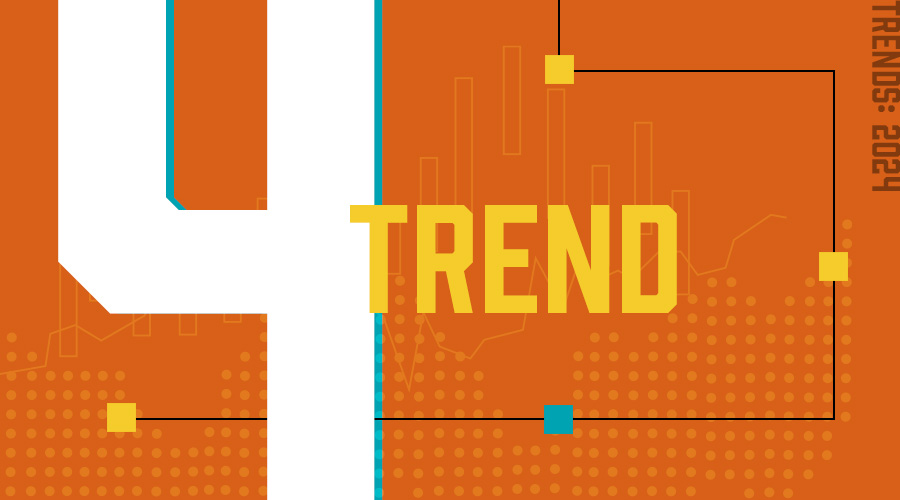Like what you see?
Three Underutilized MCAE Features
I know, it’s super annoying when your favorite marketing automation platform rebrands and changes their name. Like earlier this year when Pardot was renamed to Marketing Cloud Account Engagement (MCAE). It may have a new name, but it’s still packed with features that make email automation, targeted email campaigns and lead management easier.
But, are you really using this versatile and powerful platform to its fullest potential?
Some MCAE features are often underutilized because users are unsure how to properly use them, or they’re not one of the main benefits that attracted them in the first place. If you’re not already using tags, custom redirects and the recycle bin, you’re missing out on some helpful tools that can enhance your MCAE instance.
1. Tags
Tags are similar to filters. They can help with sorting, organizing, reporting, searching and much more. This feature is often overlooked, with many users not knowing how to utilize them within the MCAE interface. Tags can be used with prospects, forms, emails, landing pages, lists, files, custom redirects/marketing links and folders—pretty much anything can be tagged.
Tags have several benefits when they are properly utilized, including helping you easily locate assets, filtering prospects, segmenting prospects and keeping your MCAE instance organized. Using tags can be overwhelming, especially if you’re unsure of the best way to utilize them. However, figuring out why you’re implanting tags can be one way to take that first step towards reaping the benefits. Figure out your end goal for tags, whether it’s to keep track of your content by type, organize all assets by campaign, or sort and segment your prospects. Knowing why you’re using tags can help you better implement a structure for them. Here are some recommended use cases for using tags.
- Keep track of assets and content by type. Apply tags to all your files and assets depending on what they are: image, brochure, white paper, form, etc.
- Organize assets by campaign. If you are running campaigns with many different touchpoints, add a tag to track each asset. Make sure you use a consistent naming convention for all campaigns, for example, “2022 Summer Event.”
- Sort and segment your prospects. You can add tags to prospects based on criteria for sorting and segmenting. For example, tag prospects based on location or industry. You can easily do reporting this way without having to run a segmentation rule each time.
Related: 4 Tips For Your Marketing Automation Migration
2. Custom Redirects
MCAE custom redirects track engagement with your marketing content on third-party websites. This means that you can easily track engagement from external blog posts, ads, social media, emails, etc.
Custom redirects track unique and total clicks. They also track known prospects who have clicked on the URL. You can even add a completion action to those who have clicked on a custom redirect URL, to easily add prospects to an engagement program list, adjust their score, add tags and more.
Being able to capture engagement with your links is very useful especially in circumstances where this is not easily recorded. It’s also helpful to understand how many known prospects and unknown visitors are engaging with your content outside of your website. Here are some areas where you can use custom redirect links.
- Social media content. Posts on social media will not be tracked by MCAE if posts are not scheduled through the connected apps.
- Web ads. PPC ads through Google, Microsoft, Yahoo, etc. can be tracked easily with custom redirect links.
- External blog posts. If you tend to create blog posts or content through third-party websites, using redirect links can help track traffic coming from those sites more easily.
- Print advertising. Use an easy to remember URL that people can follow with print advertising to see if you’re getting any traffic from brochures, flyers, etc.
Related: 4 Marketing Automation Myths Debunked
3. Recycle Bin
The recycle bin in MCAE is a feature that many overlook but is extremely beneficial in the long run. When most items are deleted, they end up in the recycle bin. Why should you use the recycle bin often? Here are a few reasons!
- What you delete stays in the bin in case you ever need to restore items.
- Items in the recycle bin do not count towards your usage limit.
- It can be used to mange assets that are no longer in use. This is especially helpful for managing prospects. Prospects can always be “undeleted” by manually going to the prospect in the recycle bin and selecting undelete. They can also be reinstated if a prospect fills out a form or if “undelete matching prospects found in the recycle bin during this import” is selected when uploading mass emails.
- The only way to permanently delete a prospect is if an admin goes into the recycle bin and deletes them.
The recycle bin helps manage your assets to ensure that you will not go over your usage limit. Assets are never permanently deleted, so you can rest assured that even if you accidentally delete something, you can always restore it from the recycle bin. But, there is one caveat to the recycle bin. If you are deleting tags or files (uploaded images, brochures, etc.), these are permanently deleted and do not end up in the recycle bin. So be sure that you no longer want to use these items before you press delete!
There you have it. Three often overlooked but super helpful marketing cloud account engagement features. What’s your favorite? Are you stuck trying to figure out how to use some of the bells and whistles of MCAE? Or maybe you use another Salesforce Marketing Cloud product or platform like Oracle Eloqua, Salesforce Marketing Cloud or SharpSpring? We can help with those, too! Drop us a line in the comments below. We’d love to hear from you and would be happy to give you a hand.