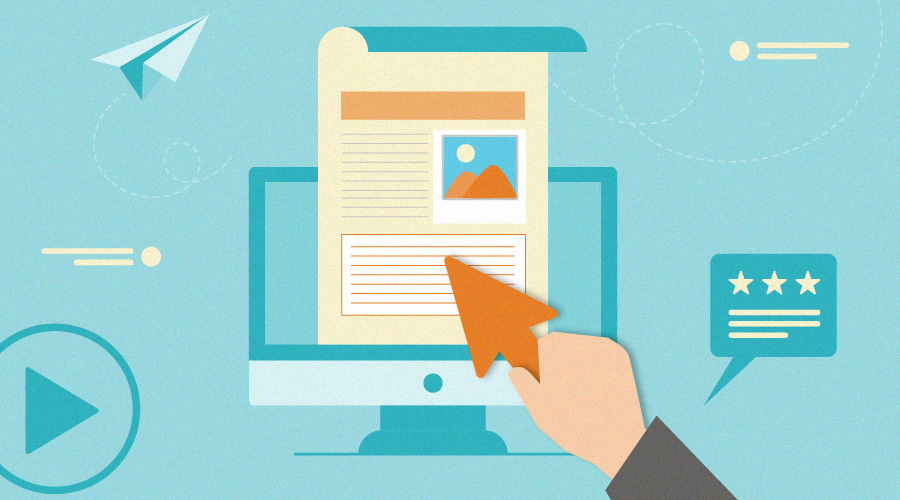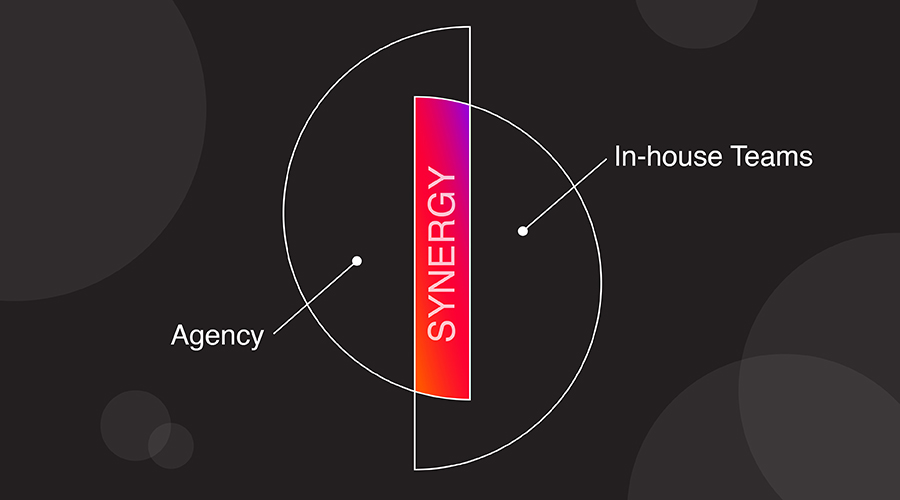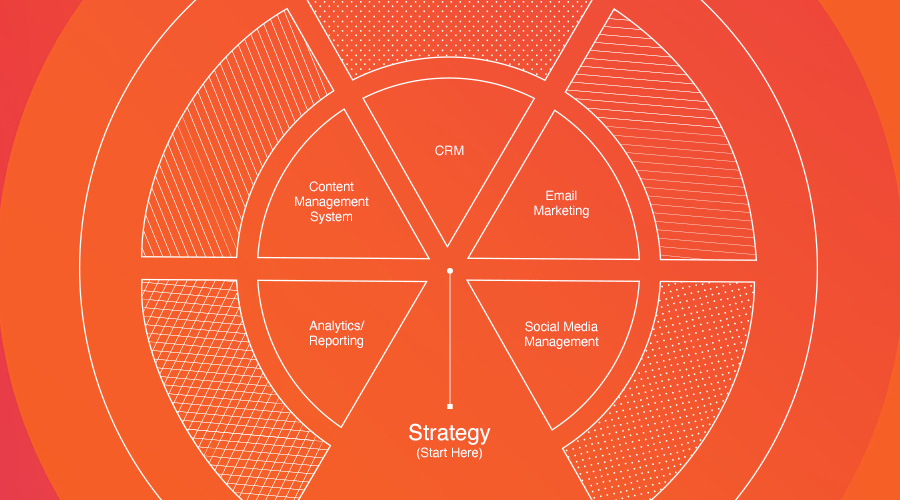Cited by many as one of the top email marketing trends in 2020, “interactive” is more than just the latest buzzword. Today, more companies are replacing static email content with more interactive elements.
It’s a move that makes sense. Research has shown that click-to-open rates of emails with interactive features increase by 73 percent and simply adding videos to emails can increase click rates by 300 percent (MarTech Advisor’s 2017 data). With numbers like that, it’s no wonder why both B2B and B2C companies are looking for more ways to make their emails even more engaging.
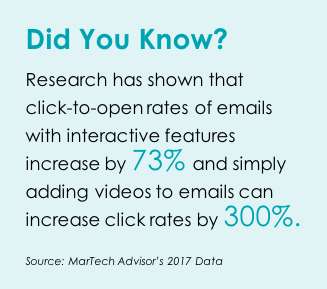
What makes an email “interactive?” Any functionality that allows a user to actively engage and participate with content by taking an action directly within the email. Examples you may have already seen including filling out a form, completing a review, taking a poll or hovering over content for hide-reveal activity.
These elements are changing the way that people are interacting with email; more and more people are coming to expect these features from brands they follow. In fact, studies (like this report) are showing that interactive content is actually the preference for a large number of B2B buyers. They’re looking for a unique experience that’s memorable and keeps their attention.
But it’s more than just giving them the “wow” factor. Ultimately, we want the content to enhance their journey and move them even closer to being brand loyalists and long-time customers. It’s important to keep the experience clear and simple — one that is familiar to experiences people have had on webpages or in other channels.
From a business perspective, we can use interactive features to deliver more personalized experiences, collect information about customers and drive better conversions.
Let’s Talk Forms
Forms are one of the easiest places to include interactivity in your emails. As one of the most widely supported options for interactivity, forms within an email let you gather additional information about your customer, while giving them the chance to interact directly with your brand — all within the body of the email.
In this article, we’ll look at two options for building forms within your email — Google Forms and Salesforce Marketing Cloud Interactive Email forms. For each, we’ll include a high-level overview of how to create and use the forms, as well as additional considerations for implementation.
Google Forms
If you’re just starting out, Google Forms can be a quick and easy way to use forms in your emails. This free tool allows you to set up the form and send it without the need for a database or Customer Relationship Management (CRM) system to collect and store the data.
The form is created through the interface. But to get the necessary HTML code, you must send it to your own web-based email account like Gmail, Yahoo Mail or Outlook.com, making sure the option ‘Include form in email’ box is checked.
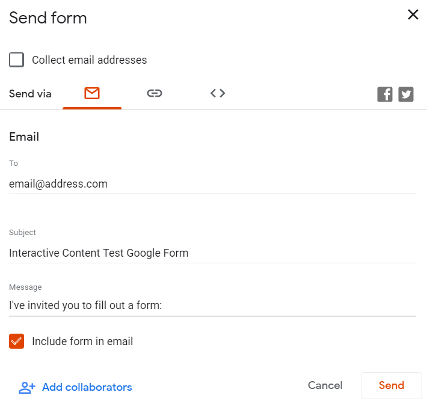
Using an HTML inspector tool, you can easily copy and paste the form HTML into the body of your email.
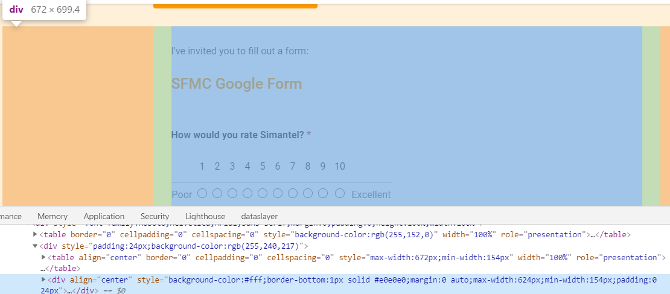
Here’s an example of how the form looks within the body of the email:
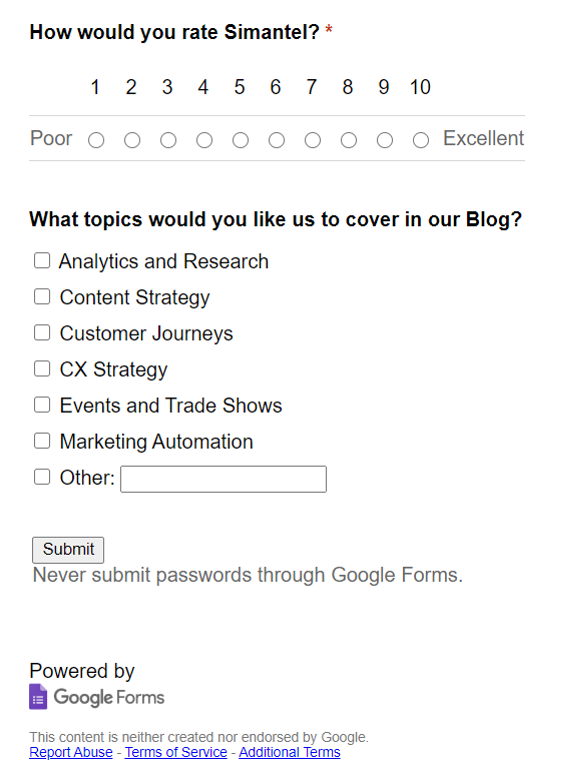
Once an individual interacts with the form, the data is stored in Google:
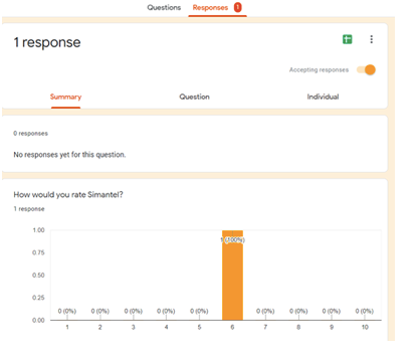
Google Forms work best on desktop email clients and are not supported in Windows Outlook. Interactive form elements are not clickable in mobile apps but may work in mobile browsers. The table below breaks down the display and functionality results in several email clients.
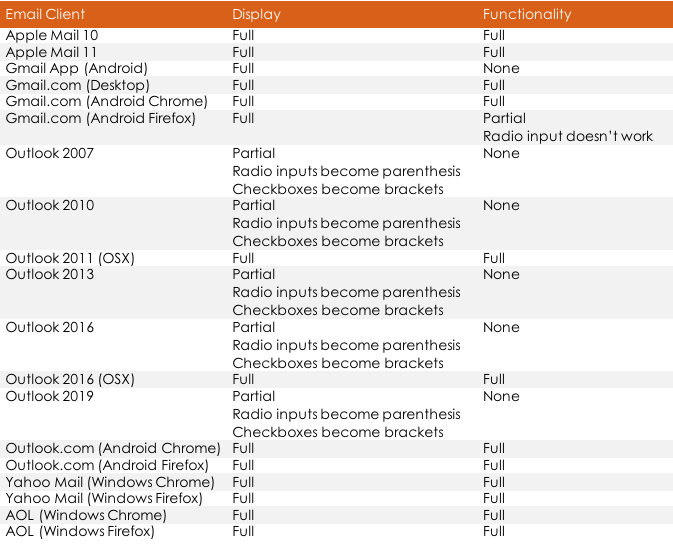
If you’re sending to email clients which don’t support Google Forms, a simple workaround is to embed a screenshot of the form in the email that directly links to a form page. That way, the users “sees” the same experience even though they’re taken outside of the email to complete the form.
Form creation is fast and intuitive with Google Forms, but transferring them to email requires HTML knowledge and, if further customization is needed, a knowledge of CSS code.
Salesforce Marketing Cloud Interactive Email Forms
Another option is using the Salesforce Interactive Email Forms available in the Pro edition or higher of Marketing Cloud. These interactive experiences are created using HTML and CSS code, requiring Content Builder, CloudPages and a Data Extension.
In Content Builder, drag the ‘Email Form’ from the Interactive Content section.
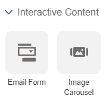
Use ‘Response Capture’ to set the Data Extension where the form will save.
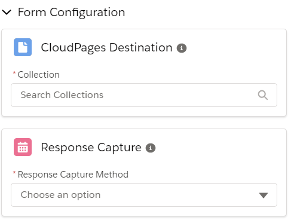
Use CloudPages under Web Studio to create the landing page the user will see when they submit their form data. Back in the Email Form, select the new Landing Page as your ‘CloudPages Destination.’ Add the inputs to create your form.
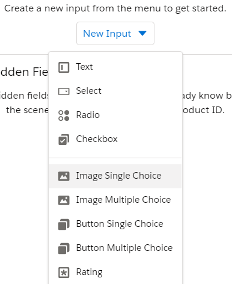
Here’s how this form looks in the email:
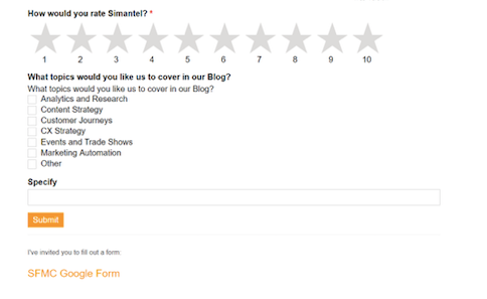
Salesforce Interactive Email forms are supported by Apple (iPhone, iPad, and Mail), Gmail (webmail and app) and Yahoo/AOL Webmail. These forms are currently not supported in Outlook. The table below breaks down the display and functionality results in several email clients.
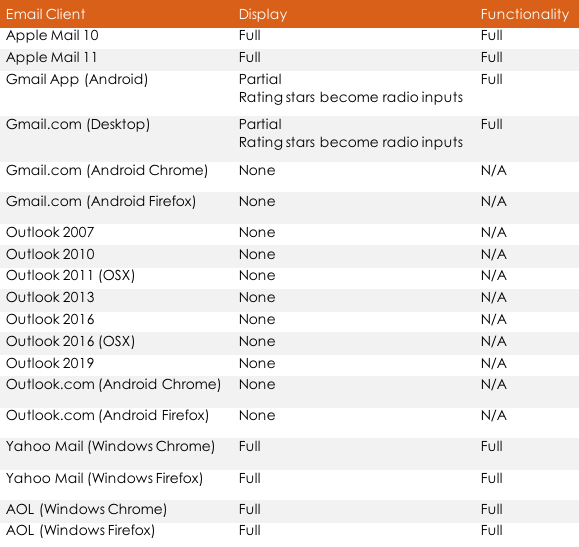
For email clients which don’t support this form option, use the fallback feature to display a Content Block. Knowledge of CloudPages and Data Extensions in the Salesforce environment is needed to implement a Content Block.
In addition to bringing an interactive element to your emails, forms can bring a great deal of value to your prospect/customer and your business. Use them to collect product reviews, run short surveys, embed lead generation or build quote request forms … the possibilities are limitless.
As you explore how to use interactive features in your emails, remember that just like in the examples we covered, there are email clients which don’t support certain

options. It’s always a best practice to have workarounds or fallbacks as part of your strategy, so you can deliver the right messages to your audiences. In the end, it’s about providing a memorable experience which also drives results for your brand.
If you need help thinking through a strategy for interactive emails, or you need a hand creating the form workflows we outlined here, don’t hesitate to reach out.